Installing checkra1n for Apple TV (Linux)
For support in English, ask for help on the r/Jailbreak Discord Server.
DANGER
If you are trying to use a Virtual Machine software of some sort from Windows (e.g. Virtualbox, VMWare, Windows Subsystem for Linux, etc.) this guide will not work, and you should follow Using Odysseyn1x instead.
WARNING
If you are using a computer with an AMD Ryzen CPU, you will likely run into issues. If you do run into issues, you should use a Mac or a computer with an Intel CPU to follow this guide.
WARNING
If you have an Apple TV HD and are using a USB-C to USB-C to do this process, you may run into issues entering into DFU mode
If you do have issues, get a USB-A to USB-C cable and, if necessary, also get a USB-C to USB-A adapter.
Requirements (Linux)
- The latest release of checkra1n
- An Apple TV Siri remote (any generation)
- If you have an Apple TV 4K, you will also need two cables:
- A GoldenEye or Foxlink X892 cable
- An Alex DCSD cable
- It is recommended to purchase these from AliExpress for the best prices. Note that they typically take about a month to arrive.
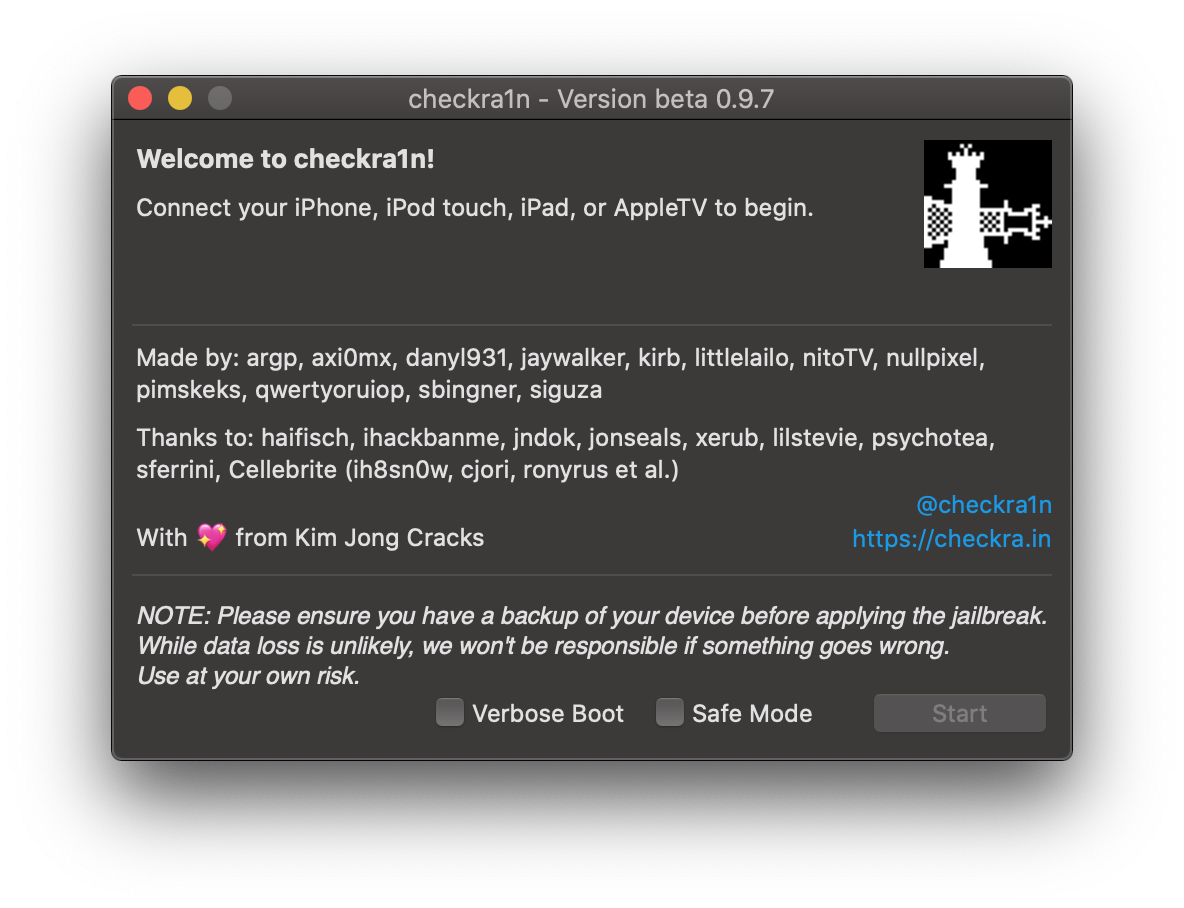
Installing checkra1n
TIP
checkra1n provides native support to machines running a Debian-based distro (e.g Ubuntu). It's recommended that you follow specific instructions provided by the checkra1n team themselves.
- Run the
checkra1nbinary in the terminal using./checkra1n- You may need to run
sudo chmod a+x ./checkra1nif the binary doesn't run - If you're on tvOS 14.6 or later, you will need to head into
Options, then enable theAllow Untested Versionsoption once it runs
- You may need to run
- Plug your Apple TV device into your computer
- Click
Start->Nexton checkra1n- If you're on tvOS 14.6 or later, you will need to head into
Options, then enable theAllow Untested Versionsoption before clicking Start - Your device will be put into recovery mode automatically
- If you're on tvOS 14.6 or later, you will need to head into
- You will now be presented with instructions in how to reboot your device into DFU mode, click
Startto begin- Follow the instructions until your device shows a black screen
- After this, checkra1n should automatically install to your Apple TV
- Connect the GoldenEye to your Apple TV's Ethernet port
- The Alex cable will have text that says "Bacon Side Up" on it; orient this to face towards the side of the Lightning port farthest from the edge of the GoldenEye, then connect the two
- Connect the other end of the Alex cable to your computer, and then power cycle the Apple TV
- You can do this by unplugging the power cord or by holding the Menu and TV buttons
- The Apple TV should automatically enter DFU.
- Run the
checkra1nbinary in the terminal using./checkra1n -c- You may need to run
sudo chmod a+x ./checkra1nif the binary doesn't run - If you're on tvOS 14.6 or later, you will need to head into
Options, then enable theAllow Untested Versionsoption once it runs
- You may need to run
- After this, checkra1n should automatically install.
Your Apple TV device should now reboot.
You should now be jailbroken with the checkra1n loader app installed on your home screen, which allows you to install nito.tv. You can use nito.tv to install tweaks, themes and more.