Installing unc0ver
For support in English, ask for help on the r/Jailbreak Discord Server.
unc0ver is a semi-untethered jailbreak, meaning it requires an app to re-apply the exploit after a reboot.
This tool is capable of jailbreaking nearly every iOS device on firmware version 11.0 up to 14.3 (excluding iOS 12.5.6/12.5.7) and A12/A13 iPhones on 14.6 to 14.8, however, for our purposes, it will be used to jailbreak devices in which no easier option is available.
Due to how semi-untethered jailbreaks work, the app will need to be re-signed once every 7 days.
We will use Sideloadly to install the unc0ver jailbreak application to your iOS device for use in the next step.
DANGER
If you are using iOS 12.0 or 12.0.1, do not continue to follow this guide. Instead, join the r/jailbreak Discord, and ping the Geniuses role with your device/iOS version.
TIP
If you are using a device running iOS 14.0 to 14.3 or 14.6 to 14.8, it is highly recommended to follow Installing unc0ver (TrollStore) instead.
WARNING
If you are already jailbroken with another jailbreak, make sure to properly remove it before proceeding.
WARNING
unc0ver on firmware versions 14.6 to 14.8 only supports A12 and A13 iPhones.
Downloads
unc0ver is currently signed at jailbreaks.app for easy installation without a computer.
- The 5.3.1 version of unc0ver
- Users on firmware versions 12.4.9 - 12.5.4, 13.5.1 - 14.3 should download the 6.1.1 version of unc0ver instead
- Users on firmware version 12.5.5 should download the 7.0.2 version of unc0ver instead
- Users with A12 or A13 iPhones on firmware versions 14.6 - 14.8 should download the latest version of unc0ver instead
- The latest version of Sideloadly
- The latest version of iTunes if on Windows.
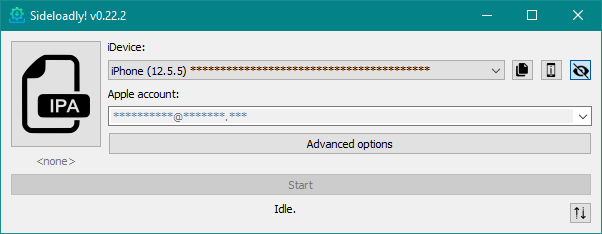
Installing the application
- Open Sideloadly
- Plug your iOS device into your computer
- Make sure your computer is trusted and allowed to view the contents of your device
- Drag and drop the unc0ver
.ipafile into Sideloadly - Enter in your Apple Account
- Enter in your password
The app will now install to your iOS device.
Trusting the application
- Go to
Settings->General->Device Management-><Your Apple Account>- Depending on your usage,
Device Managementmay be labeledProfiles and Device Management
- Depending on your usage,
- Tap
Trust "<Your Apple Account>"
The unc0ver application can now be opened from home screen.
Running unc0ver
- Reboot your phone
- This is not necessary but recommended
- Open the unc0ver application from your home screen immediately afterwards
- If unc0ver warns you that the app has been tampered with, reinstall unc0ver via Sideloadly
- Open the settings menu and disable the
Disable Auto Updatestoggle- unc0ver disables Over-The-Air updates by default, however it's recommended to toggle this as it can cause issues when updating manually if not disabled
- Tap "Done"
- Tap "Jailbreak"
- Reboot your phone when prompted
- Open the unc0ver application from your home screen immediately after rebooting
- Tap "Jailbreak"
TIP
If the app or your device crashes/restarts unexpectedly and the jailbreak isn't installed, simply try rebooting and running the exploit again until it does work.
WARNING
If you receive the error rootFS already mounted, delete the OTA update, read the Troubleshooting page
You should now be jailbroken with Cydia installed on your home screen. You can use Cydia to install tweaks, themes and more.
TIP
If you wish to use a more modern package manager, continue to the following depending on your iOS version:
- If you are on iOS 12 or later, continue to Installing Sileo
- If you are on iOS 11, continue to Installing Zebra