Installing Odysseyra1n (A8X/A9X) (macOS)
For support in English, ask for help on the r/Jailbreak Discord Server.
Downloads (macOS)
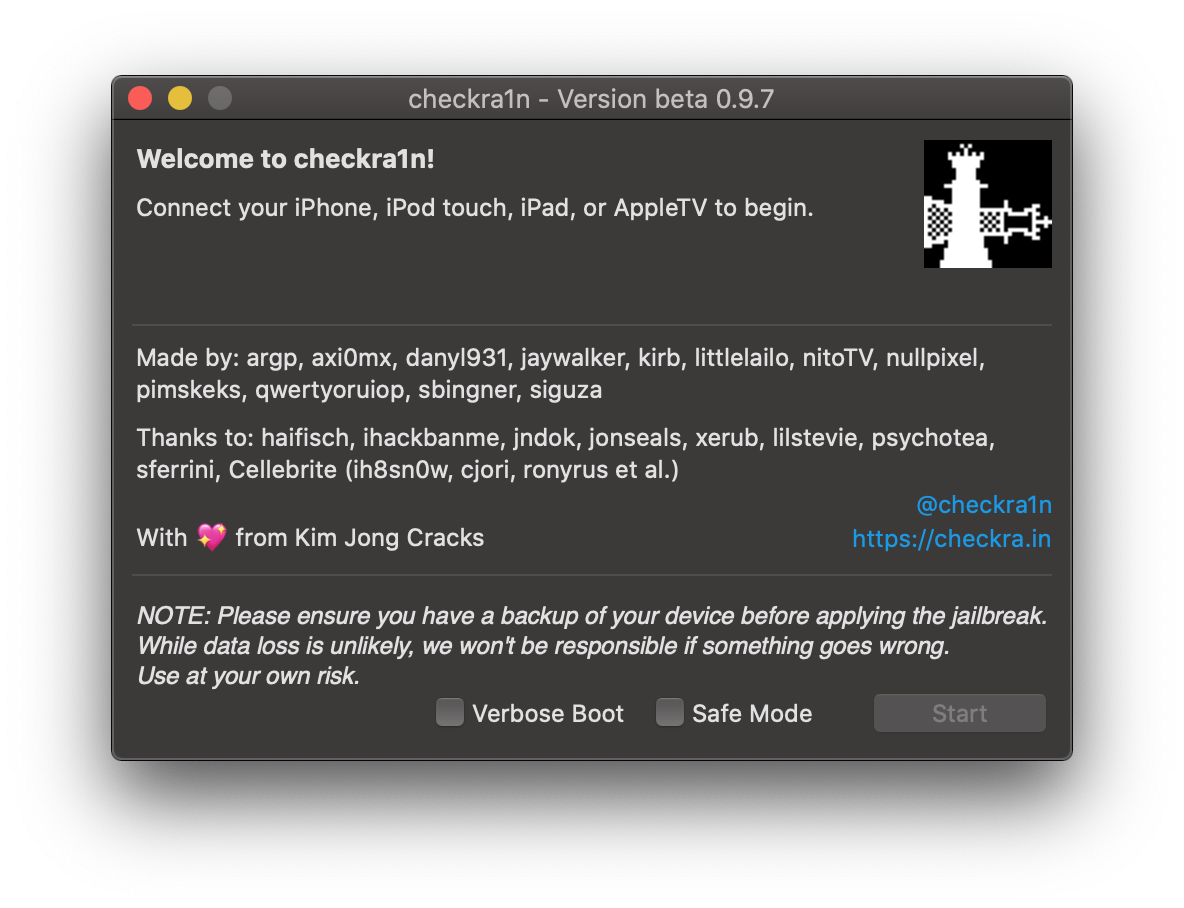
Installing checkra1n
TIP
If you're using an Apple Silicon Mac and are using an A9X device, you will be prompted during the process to unplug and replug the device and will need to do so.
WARNING
If you are using a USB-C to Lightning cable to do this process, you may run into issues entering into DFU mode
If you do have issues, get a USB-A to Lightning cable and, if necessary, also get a USB-C to USB-A adapter.
- Open the
pongoOS.zipfile, navigate toPongoConsolidated.bin, then extract it.- Keep note of where you extract this
- Open a terminal and run checkra1n in CLI mode by using
/Applications/checkra1n.app/Contents/MacOS/checkra1n -c -k [path to PongoConsolidated.bin] - Plug your iOS device into your computer
- You will now be presented with instructions in how to reboot your device into DFU mode, click
Startto begin- Follow the instructions until your device shows a black screen
- After this, checkra1n should automatically install
Your iOS device should now reboot.
TIP
While you could, at this stage, install Cydia instead of continuing with the Odysseyra1n steps, we don't recommend it because of the fact that:
- People generally tend to have more stability when using Odysseyra1n instead of installing Cydia
- Certain ease-of-use functionality (such as shshd, which automatically saves blobs for you when jailbroken) is not available
- Some tweaks may require or be better tested with software that Odysseyra1n utilizes, rather than the software that is used when you choose to install Cydia
To install Odysseyra1n, do not open the checkra1n app and install Cydia. Instead, follow the following instructions to install Sileo.
The Odysseyra1n script
TIP
If you would prefer to do so, instead of running the script on your computer, you can run the Odysseyra1n script using the shortcut by opening this page on your device and then clicking the shortcut hyperlink.
- Open the terminal app on your computer
- Ensure that your computer is trusted by your device
- Install "homebrew" by pasting and executing the following command:
/bin/bash -c "$(curl -fsSL https://raw.githubusercontent.com/Homebrew/install/master/install.sh)" - Install "iproxy" by pasting and executing the following command:
brew install libusbmuxd - Install the Odysseyra1n script by pasting and executing the following command:
/bin/bash -c "$(curl -fsSL https://raw.githubusercontent.com/coolstar/Odyssey-bootstrap/master/procursus-deploy-linux-macos.sh)"
You should now be jailbroken with Sileo installed on your home screen. You can use Sileo to install tweaks, themes, packages and more.
Before you can start installing anything else, you first need to install a few necessary programs.
Installing packages
- Open the newly installed Sileo application
- Go to the "Packages" tab
- Tap "Upgrade All" if there are any updates
- Do not install yet
- Go to the "Search" tab
- Search for the "libhooker" package
- Tap the "Get" button
- Tap on the "Queued" bar at the bottom of your screen
- Tap "Confirm"
- Once finished, tap 'Restart SpringBoard'