Installing HomeDepot
For support in English, ask for help on the r/Jailbreak Discord Server.
HomeDepot is capable of jailbreaking every 32-bit iOS device on firmware version 9.1 up to 9.3.4, as well as A5(X) devices on 8.0 to 8.4.1.
Note that the HomeDepot jailbreak is not “persistent” (meaning it does not remain installed after a reboot). You will need to re-run the exploit after every reboot. You will be instructed on how to do this.
Due to how custom applications are installed to the device, in most cases you will need to reinstall the HomeDepot jailbreak application to your device every 7 days from your computer.
We will use the Sideloadly tool to install the HomeDepot jailbreak application to your iOS device for use in the next step.
Downloads
- The latest version of HomeDepot for your iOS version:
- Home Depot for iOS 9.1-9.3.4
- Home Depot for iOS 8.0-8.4.1
- You also need to get the latest version of the ohd patcher
- The latest version of Sideloadly
- The latest version of iTunes if on Windows.
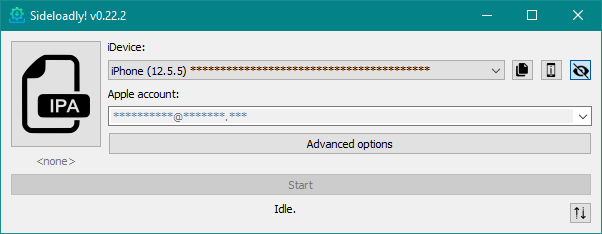
Patching Home Depot
DANGER
This is only needed on iOS 8.0 to 8.4.1, it is not needed for iOS 9.1 to 9.3.4.
TIP
macOS and Linux
- Open your Terminal application
- Change directory to the folder where you saved the script and h3lix.ipa files
- If you saved them to Downloads, this would be
cd ~/Downloads
- If you saved them to Downloads, this would be
- Type
./patch.shin the terminal - Drag and drop the MixtapePlayer
.ipafile into the terminal - Press Enter
TIP
Windows
- Drag the MixtapePlayer
.ipaonto the patch.cmd file
Installing the application
- Open Sideloadly
- Plug your iOS device into your computer
- Make sure your computer is trusted and allowed to view the contents of your device
- Drag and drop the HomeDepot
.ipafile into Sideloadly - Enter in your Apple Account
- Enter in your password
The app will now install to your iOS device.
Trusting the application
- Go to
Settings->General->Device Management-><Your Apple Account>- Depending on your usage,
Device Managementmay be labeledProfiles and Device Management
- Depending on your usage,
- Tap
Trust "<Your Apple Account>"
The HomeDepot application can now be opened from home screen.
Running HomeDepot
- Open the HomeDepot application from your home screen
- Tap
Prepare for Jailbreak->Accept->Dismiss->Proceed with Jailbreak->Begin Installation->Use Provided Offsets
When jailbreaking for a second time, an option called "Kickstart Jailbreak" will replace "Prepare for Jailbreak". Tap that instead.
WARNING
If your device crashes or restarts unexpectedly and the jailbreak isn't installed, simply try running the exploit again until it does work.
Untethering
DANGER
These steps are only applicable for devices on 9.1 to 9.3.4 - A5(X) devices on 8.0 to 8.4.1 should skip this step.
This is an optional step which allows the jailbreak to run automatically when your device is booted. This means that you won't have to re-jailbreak through the HomeDepot app after your device is turned off.
You will have to use Cydia to install the untether. If you are unfamiliar with how Cydia works, please read Using Cydia first, before returning to this page.
- Open the Cydia application
- Check the "Sources" tab and ensure "LukeZGD's Repo" is added
- If you can't find it, tap
Edit->+and enterlukezgd.github.io/repo
- If you can't find it, tap
- Open the "Search" tab and enter "UntetherHomeDepot"
- Tap on the tweak and then tap "Install" in the top right-hand corner of the screen
- Confirm the installation
Once finished, you will be prompted to reboot your device.
You should now be jailbroken with Cydia installed on your home screen. You can use Cydia to install tweaks, themes and more.
TIP
If you wish to use a more modern package manager, continue to Installing Zebra