Installing greenpois0n
For support in English, ask for help on the r/Jailbreak Discord Server.
greenpois0n is capable of jailbreaking every iOS device except the iPhone 3G on firmware versions 4.1, 4.2.1, and 4.2.6, as well as the iPad 1st Generation on version 3.2.2
greenpois0n is an untethered jailbreak meaning that it survives a reboot and can cause a permanent bootloop if something goes wrong. If you encounter a bootloop, restore your device via iTunes, Finder (macOS Catalina and newer) or FutureRestore
You will need a computer running macOS 10.11 or older or Windows XP - 8.1. Wine will not work.
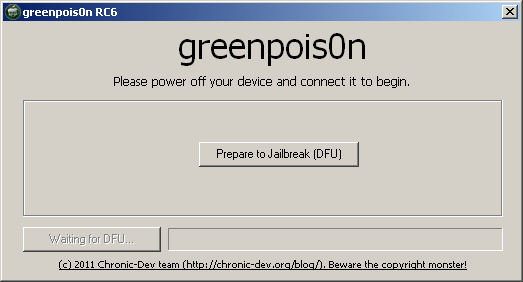
Installing the application
- Download greenpois0n
- Choose RC6.1 if on iOS 4.2.1 or 4.2.6
- Choose RC4 if on iOS 4.1 or iPhoneOS 3.2.2
- Unzip greenpois0n
- Run greenpois0n
- Right click and click
Open
- Right click and click
- Connect your iOS Device over to USB to your computer
- Make sure your computer is trusted and allowed to view the contents of your device.
- Click the
Prepare to Jailbreak (DFU)button and follow the instructions on screen to put your device into DFU mode. - Once finished, click the
Jailbreak!button.- Your iOS Device's screen may turn white during this process. This is normal.
- Jailbreaking may take a while, please be patient and do not let your computer go to sleep mode.
- Once the jailbreak process is complete and you are on the home screen, open the newly-installed
Loaderapp.- Ensure your iOS Device is connected to the internet.
- Tap on
Cydiaand then tapInstall Cydia- The download may vary in speed depending on your connection. Ensure that your iOS Device does not go to sleep.
- Check your iTunes version, if it is 10.6.3 or lower, you can skip steps 2-4
- You can check by opening iTunes, clicking
Help, then clickingAbout
- You can check by opening iTunes, clicking
- Press
Windows Key+Rto open the Run dialog, then typeappwiz.cpl - Uninstall everything published by
Apple Inc.- You can find them easier if you sort by publisher
- The amount of applications may vary, make sure you remove all of them
- If you are prompted to restart your computer, dismiss the dialog
- After all programs have been uninstalled, restart your computer
- Download iTunes version 10.7
- Install iTunes, then restart your computer if prompted
- Download greenpois0n
- Choose RC6.1 if on iOS 4.2.1 or 4.2.6
- Choose RC4 if on iOS 4.1 or iPhoneOS 3.2.2
- Unzip greenpois0n
- Run greenpois0n
- Administrator access may be prompted.
- Connect your iOS Device over to USB to your computer
- Make sure your computer is trusted and allowed to view the contents of your device.
- Click the
Prepare to Jailbreak (DFU)button and follow the instructions on screen to put your device into DFU mode. - Once finished, click the
Jailbreak!button.- Your iOS Device's screen may turn white during this process. This is normal.
- Jailbreaking may take a while, please be patient and do not let your computer go to sleep mode.
- Once the jailbreak process is complete and you are on the home screen, open the newly-installed
Loaderapp.- Ensure your iOS Device is connected to the internet.
- Tap on
Cydiaand then tapInstall Cydia- The download may vary in speed depending on your connection. Ensure that your iOS Device does not go to sleep.
TIP
After jailbreaking is complete, install the latest version of iTunes to avoid library issues
- Windows XP and Windows Vista (12.1.3):
- Windows 7 and later (select Windows 8 if you are on Windows 7):
TIP
Be sure to use an MFI-certified 30-pin connector for highest chances of success
You should now be jailbroken with Cydia installed on your home screen. You can use Cydia to install tweaks, themes and more.